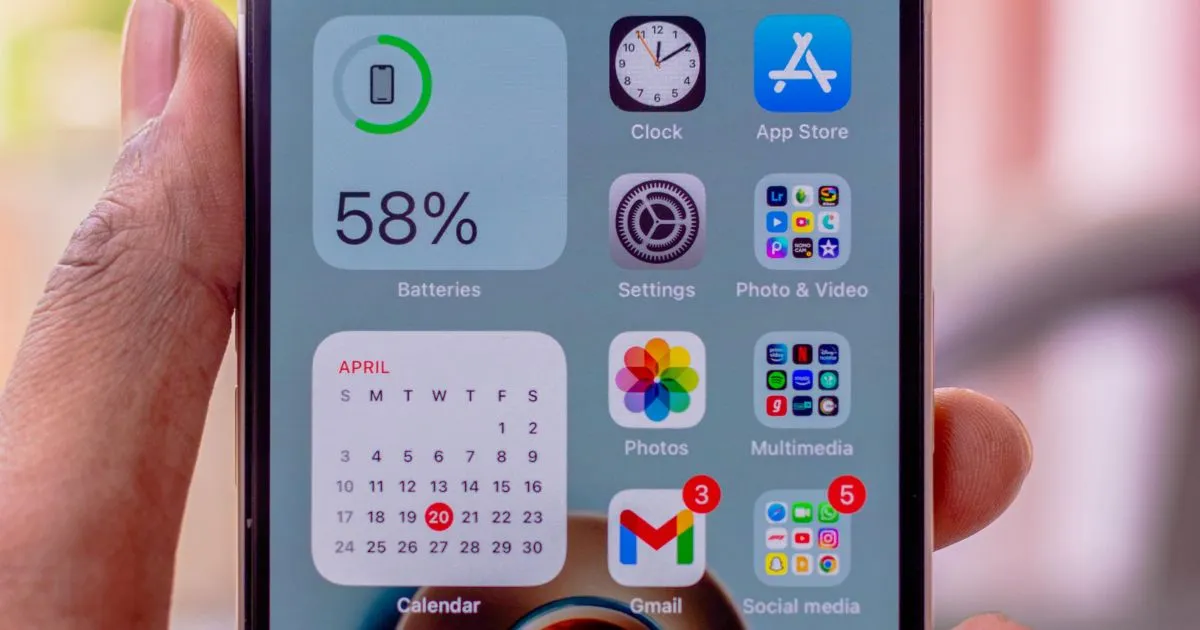Best Free Widgets to Organize Your Phone (iPhone & Android)
Widgets are a great way to customize your phone’s home screen and access important information at a glance. Whether you want to boost productivity, stay on top of your schedule, or control your music with a single tap, widgets can make using your phone more efficient. Both iPhone and Android support widgets, though they function slightly differently. This guide will walk you through the best free widgets you can use to organize your phone and make life easier.
Looking for more ways to improve your phone’s organization? Check out our guides on How to Delete Unused Apps & Clean Up Your Phone and How to Make Your Phone App-Friendly with Alphabetical Order.
Key Features Legend:
- ☁ Cloud Backup – The app automatically saves and syncs data to the cloud.
- 🔄 Cross-Device Sync – Data is accessible across multiple devices without extra setup.
How to Add the Best Free Widgets to Your Home Screen
iPhone
- Long-press on your Home Screen until the apps start to jiggle.
- Tap the “+” button in the top-left corner.
- Select a widget from the list or search for a specific app.
- Choose a size, then tap “Add Widget” to place it on your Home Screen.
- Drag to reposition it and tap “Done” when finished.
Android
- Long-press on an empty area of your Home Screen.
- Tap “Widgets” from the menu that appears.
- Browse the available widgets or search for a specific one.
- Press and hold the widget, then drag it to your preferred location.
- Resize if needed, then release to place it.
Best Free Widgets for iPhone & Android
Here are some of the most useful free widgets for staying organized and improving efficiency.
✅ Best Free Widgets for Productivity & Organization
- Google Keep (iOS & Android) ☁ 🔄 – Quickly take notes, create checklists, and sync across devices.
- Todoist (iOS & Android) ☁ 🔄 – Manage tasks and set reminders to stay on top of your to-dos.
- Apple Notes (iOS) ☁ 🔄 / Google Tasks (Android) ☁ 🔄 – Simple, built-in note-taking apps for quick thoughts and reminders.
📅 Calendar & Time Management
- Google Calendar (iOS & Android) ☁ 🔄 – View upcoming events, set reminders, and manage schedules.
- Apple Calendar (iOS) ☁ 🔄 – iPhone’s default calendar for tracking appointments and meetings.
- Clock Widget (iOS & Android) – Displays alarms, world clocks, and timers for better time management.
🌤 Weather & Travel
- Apple Weather (iOS) ☁ 🔄 / Google Weather (Android) ☁ 🔄 – Check local forecasts and temperature updates.
- AccuWeather (iOS & Android) ☁ 🔄 – Get real-time weather updates and detailed forecasts.
🎵 Media & Entertainment
- Spotify (iOS & Android) ☁ 🔄 – Play your favorite playlists and control music without opening the app.
- Apple Music (iOS) ☁ 🔄 – Quick access to music playback and recently played tracks.
- YouTube Music (Android) ☁ 🔄 – Stream and control music from your Home Screen.
🔋 System & Battery Tracking
- Battery Widget (iOS) – Monitor battery levels for your iPhone and connected devices (AirPods, Apple Watch, etc.).
- Android Battery Widget – Track phone battery percentage and usage stats at a glance.
🔎 Search & Shortcuts
- Google Search (iOS & Android) ☁ 🔄 – Perform quick searches right from the Home Screen.
- Apple Shortcuts (iOS) ☁ 🔄 – Create custom automations and one-tap actions for frequently used functions.
Tips for Using the Best Free Widgets Effectively
- Only add widgets you use frequently to keep your Home Screen clean and uncluttered.
- Use Smart Stacks (iOS) or multiple screens (Android) to group widgets by category (e.g., work, personal, entertainment).
- Resize widgets to prioritize what’s most important—large for critical tasks, small for quick info.
Final Thoughts
Widgets can make your phone more organized, efficient, and easy to use. Whether you need quick access to your calendar, a to-do list, or music controls, these free widgets can help streamline your Home Screen and improve productivity.
Looking for more ways to optimize your phone? Don’t forget to check out our guides on How to Delete Unused Apps & Clean Up Your Phone and How to Make Your Phone App-Friendly with Alphabetical Order.
For even more insights on widgets and phone organization, check out Lifehacker’s latest articles on widgets.
Quick Poll: What Phone Organization Tips & Tricks Would You Like to See Next?
I’d love to hear what interests you most! Let me know in the comments:
- A deeper dive into how to customize widgets for maximum efficiency.
- A guide on how to declutter your phone’s home screen without losing important apps.
- The best productivity apps beyond widgets to help you stay organized.
- Tips on using automation (like Apple Shortcuts & Android routines) to simplify tasks.
- Something else? Let me know your ideas!
Which topic would you find most helpful? Drop a comment below!