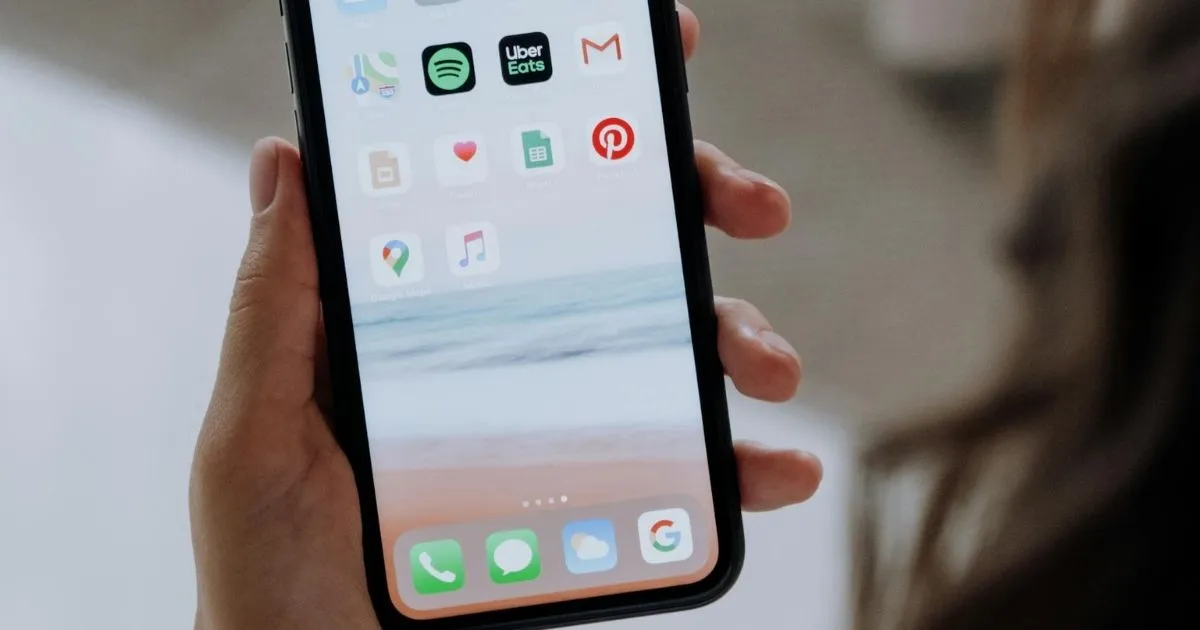How to Make Your Phone App-Friendly with Alphabetical Order
Do you find yourself scrolling endlessly to locate an app on your phone? Arranging your apps alphabetically could be the game-changer you didn’t know you needed. This quick and easy solution will save you time, reduce frustration, and bring a touch of order to your busy life. Let’s explore how to do it step by step and why it works so well. This guide applies to most smartphones and tablets, but there are some differences for other devices, which we’ll cover below.
If you’re looking to declutter even further, check out How to Delete Unused Apps & Clean Up Your Phone to learn how to remove or manage unwanted apps and free up space on your device. Once your apps are in order, take your home screen to the next level with the best free widgets for iPhone & Android to improve accessibility and productivity!
What You’ll Need
- Your smartphone or tablet (including Android, iOS, or iPadOS devices)
- A few minutes of uninterrupted time
Tips to Arranging Your Apps Alphabetically
For Android Devices
(Note: These steps are suitable for Android smartphones and most tablets. However, Chromebooks use a different interface for app management and do not support these steps directly.)
- Open the Apps screen on your device.
- Tap the settings or options menu (typically three dots in the upper-right corner).
- Select Sort or Organize from the menu.
- Choose Alphabetical order, and you’re done!
For iOS Devices
(Note: These steps also apply to iPads, which use the same iOS system as iPhones. For devices like the Apple Watch, app organization is managed differently through the Watch app.)
Option 1: Manually Arrange Your Apps
- Navigate to your home screen.
- Tap and hold an app until the options menu appears.
- Drag and drop apps into alphabetical order.
Option 2: Automatically Reset Layout
- Go to Settings > General > Transfer or Reset iPhone.
- Tap Reset > Reset Home Screen Layout > Reset Home Screen.
Why Arranging Your Apps Alphabetically Is Effective
Alphabetical organization is a natural, intuitive system most of us learned early in life. It allows your brain to instinctively scroll to the approximate location of an app in the list. Over time, this method reinforces app name recognition, making it even faster to locate what you need.
Extra Tips and Creative Alternatives
- Use folders for enhanced organization: Group apps by categories like “Work,” “Games,” or “Shopping” for quicker access.
- Declutter regularly: Remove unused apps to simplify your layout and free up storage space.
- Explore alternative methods: If alphabetical isn’t your style, consider grouping apps by function, color, or frequency of use.
- Leverage device features: Both Android and iOS devices offer search functions for finding apps quickly, even in less-structured layouts.
The Benefits of an Organized Home Screen
Arranging your apps alphabetically ensures quicker access and minimizes frustration. You’ll appreciate the newfound ease and efficiency every time you unlock your phone.
Looking for more ways to save time and reduce decision fatigue? These quick & easy cooking hacks are perfect for simplifying your weeknights.
FAQ
- Can I undo alphabetical sorting if I don’t like it? Yes, you can revert changes by manually reorganizing apps or restoring a previous layout, depending on your device.
- Will this affect app widgets or other customizations? No, sorting your apps won’t impact widgets or home screen customizations. However, resetting layouts on iOS will remove widgets from the home screen.
- Does this delete or uninstall any apps? No, sorting is purely organizational and does not delete apps.
Final Thoughts
Taking just a few minutes to organize your apps alphabetically can significantly improve your daily smartphone experience. Whether you choose this method or another that fits your preferences, maintaining an organized layout will save you time and effort in the long run.
Want to simplify more than just your phone? This meal planning method is a great way to save time and brainpower when dinner feels like too much.
Want more helpful tips like this? Check out the full Solutions collection for quick, practical ideas.
Additional Guides for Arranging Your Apps Alphabetically
- Organizing Android Apps into Folders (wikiHow)
- Official Android App Organization Tips
- Organizing iPhone Apps (wikiHow)
- Official iOS App Management Guide
Have you tried organizing your apps alphabetically? Let us know in the comments how it worked for you, or share your favorite app organization tips! If you’re using a Chromebook, Apple Watch, or another unique device, tell us how you manage your apps for efficiency. And don’t forget to subscribe for more simple solutions to everyday challenges.